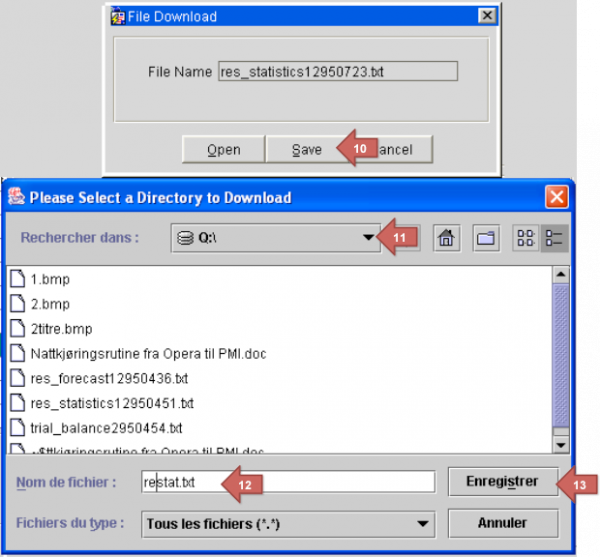Report 1: Reservation Statistics 1 (res_statistics1)
1.
- Go to Miscellaneous and choose Reports
- Enter reservation in the Report field and click on Search.
- Choose the report Reservations Statistics 1 (REP name should be res_statistics1)
- Click on Print to file
- The file format should be DELIMITED DATA (not just delimited, but check that it says delimited data)
- Click on OK
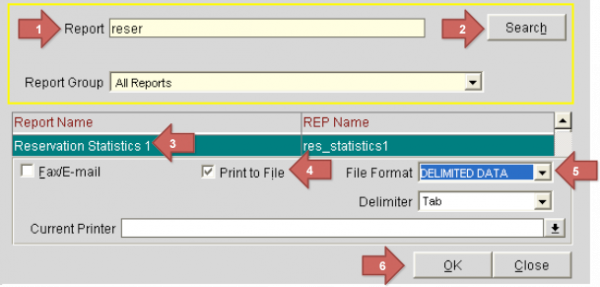
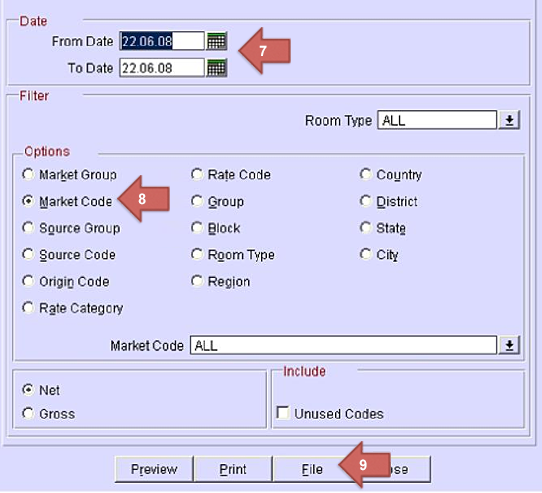
2.
- Click on Save
- Choose disc, say: Q:\ (NB: disc and folder may be different – check property specific instructions)
- Enter the file name restat.txt
- Click on Save