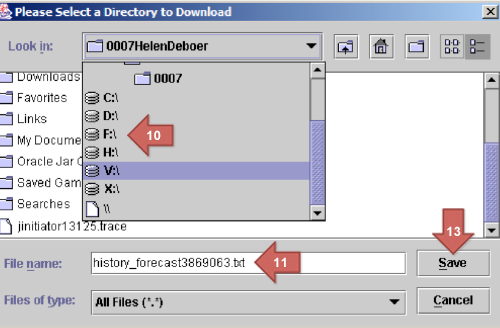Report 4: Reservation History & Forecast (history_forecast)
1.
This report can be used to export arrivals and departures.
1. Go to Miscellaneous and choose Report
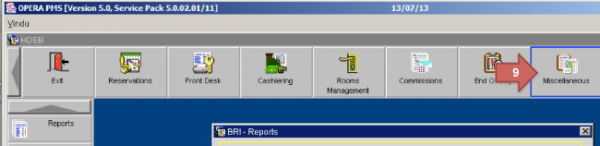
2.
2. Write %fore% in the Report field and click on Search
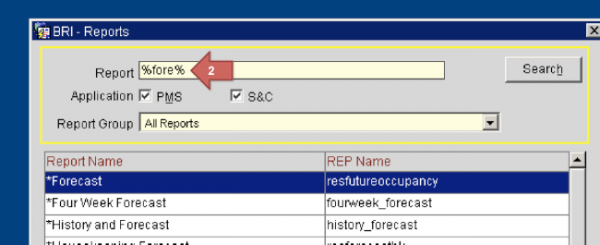
3.
3. Choose the report History and Forecast (the REP name should be history_forecast)
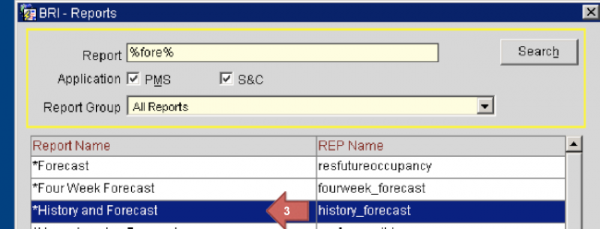
4.
4. Click on Print to file
5. The File Format should be DELIMITED DATA (not just delimited, but check that it says delimited data)
6. Click on OK
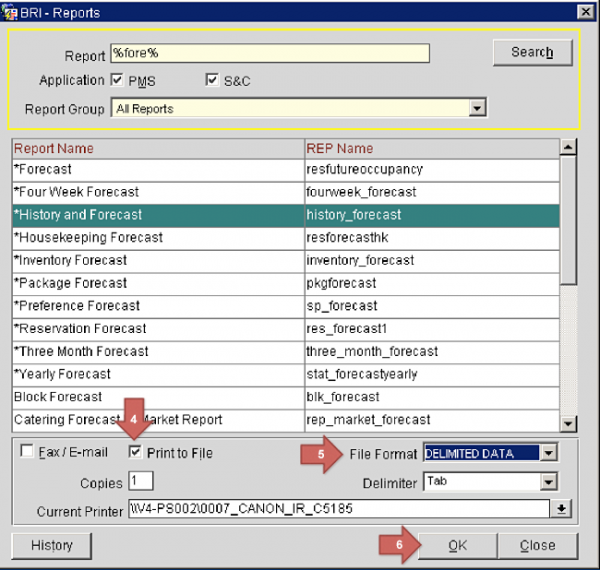
5.
7. From date should be two weeks in the past and one month into the future from todays date
8. Let all other setting be as they are
9. Click on File
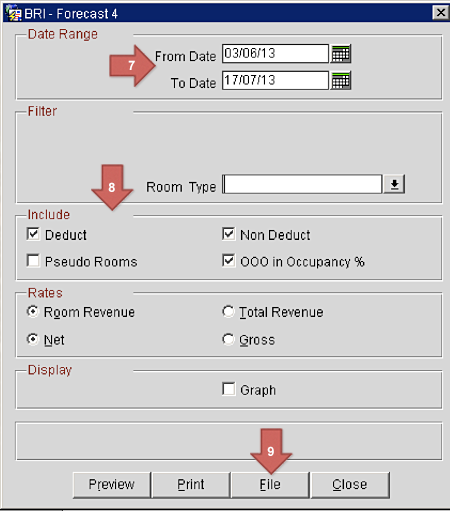
6.
10. Choose disc: Y (or the driver agreed specifically at the property)
11. Enter the folder for the correct property (or the folder agreed specifically at the property)
12. Keep the system default file name
13. Click on Save