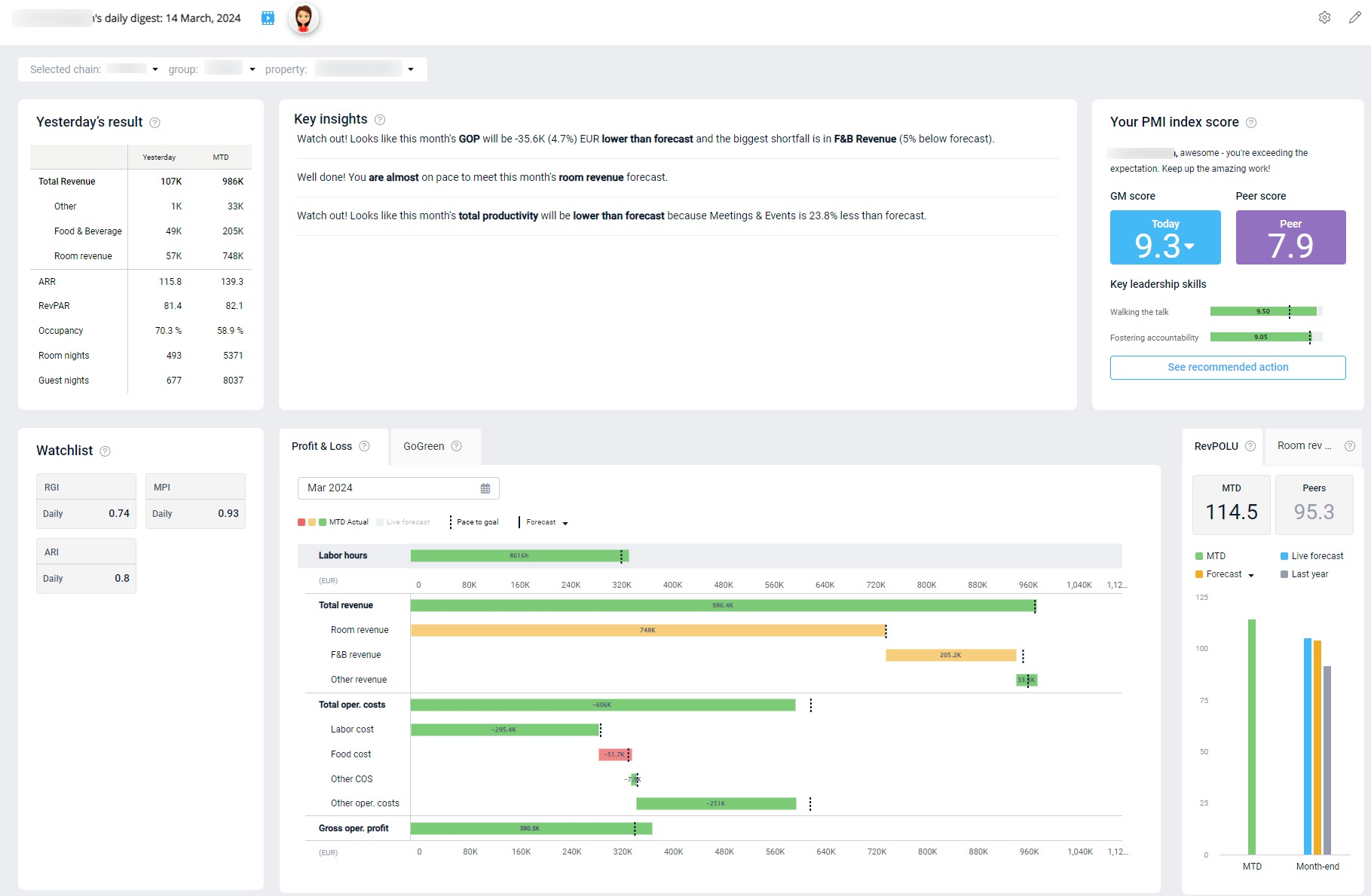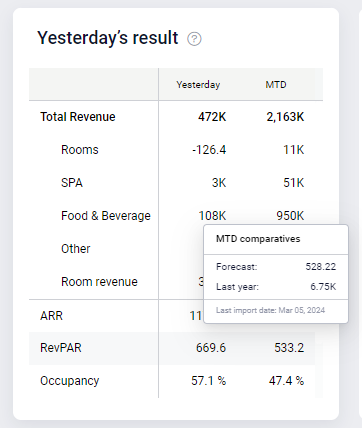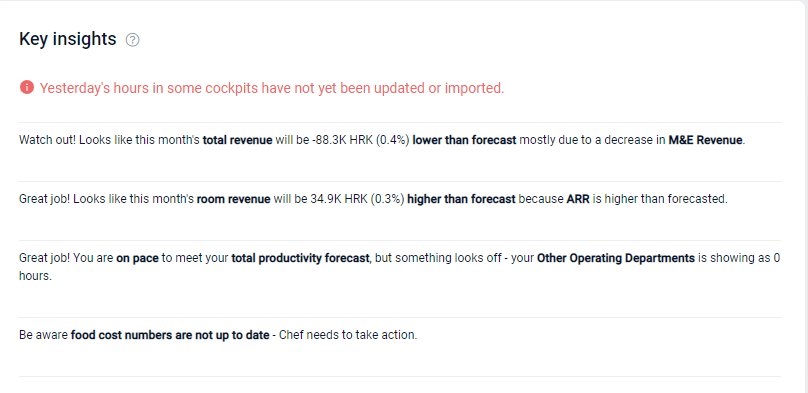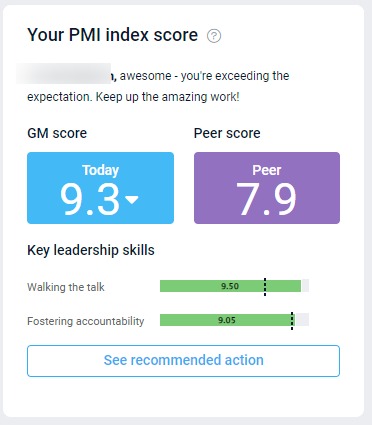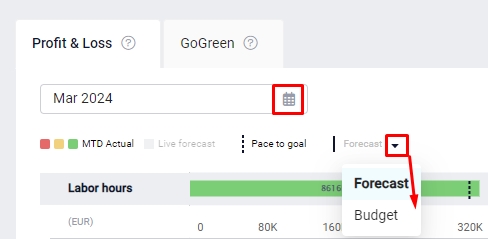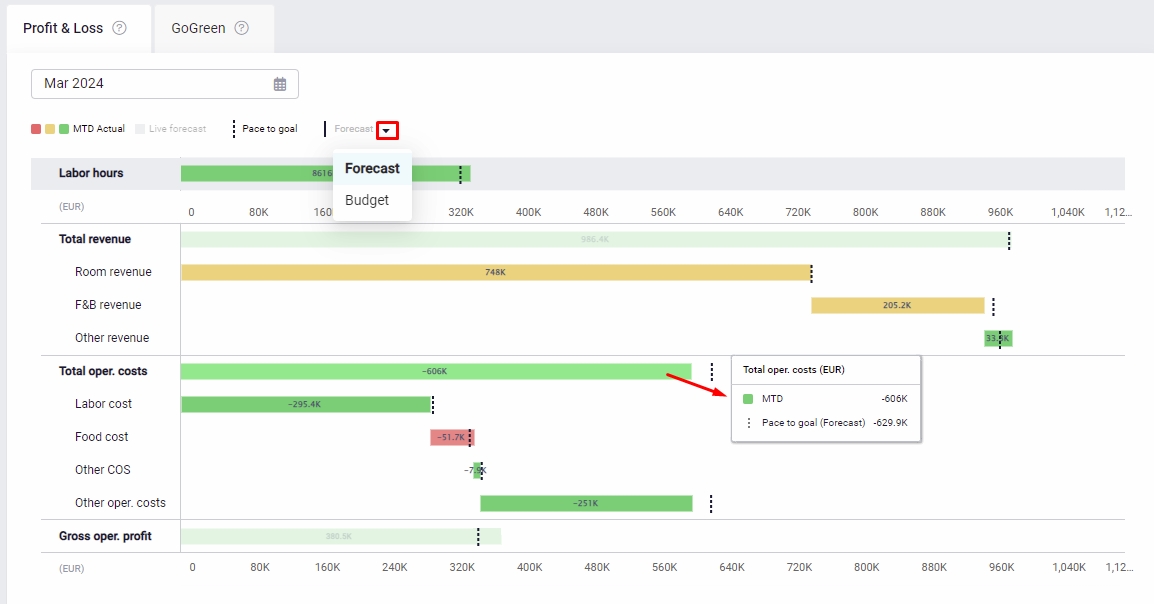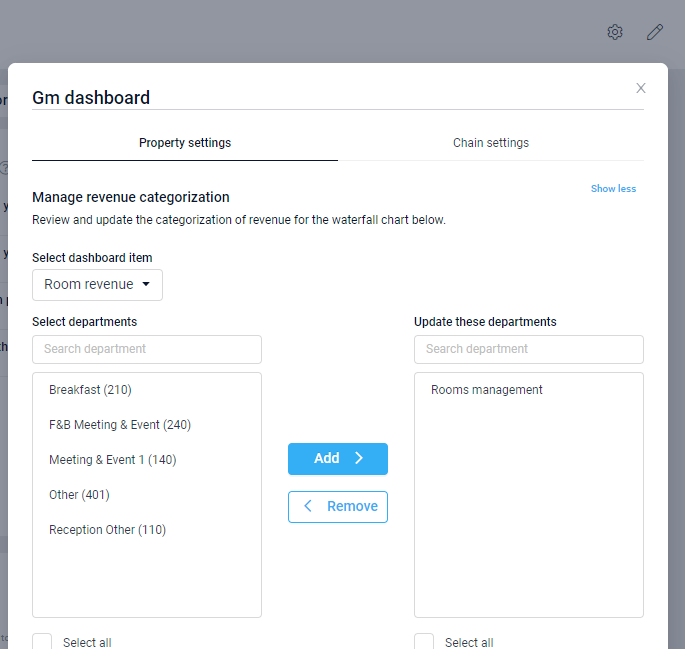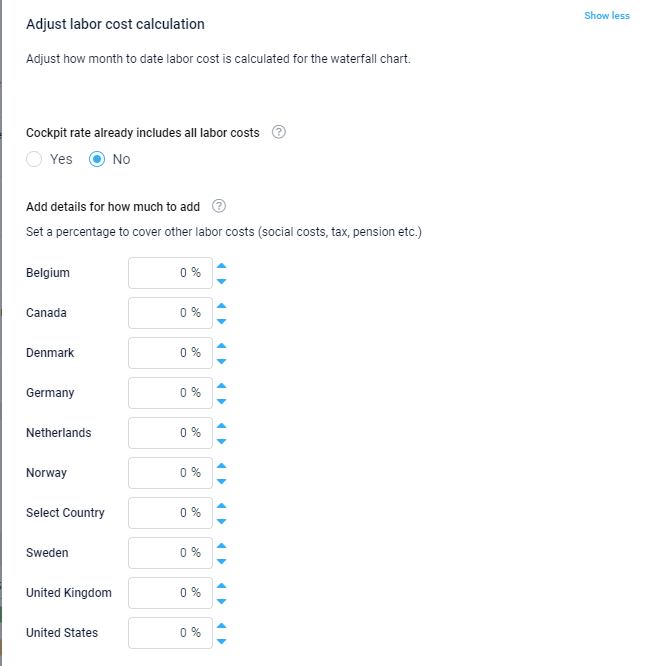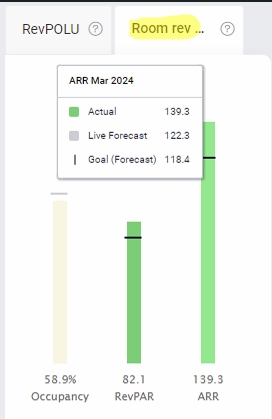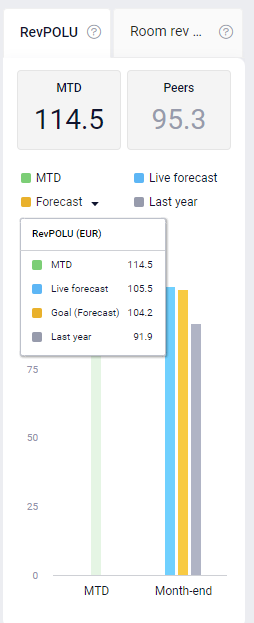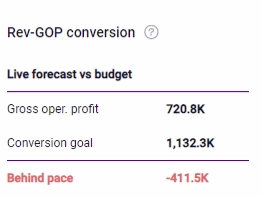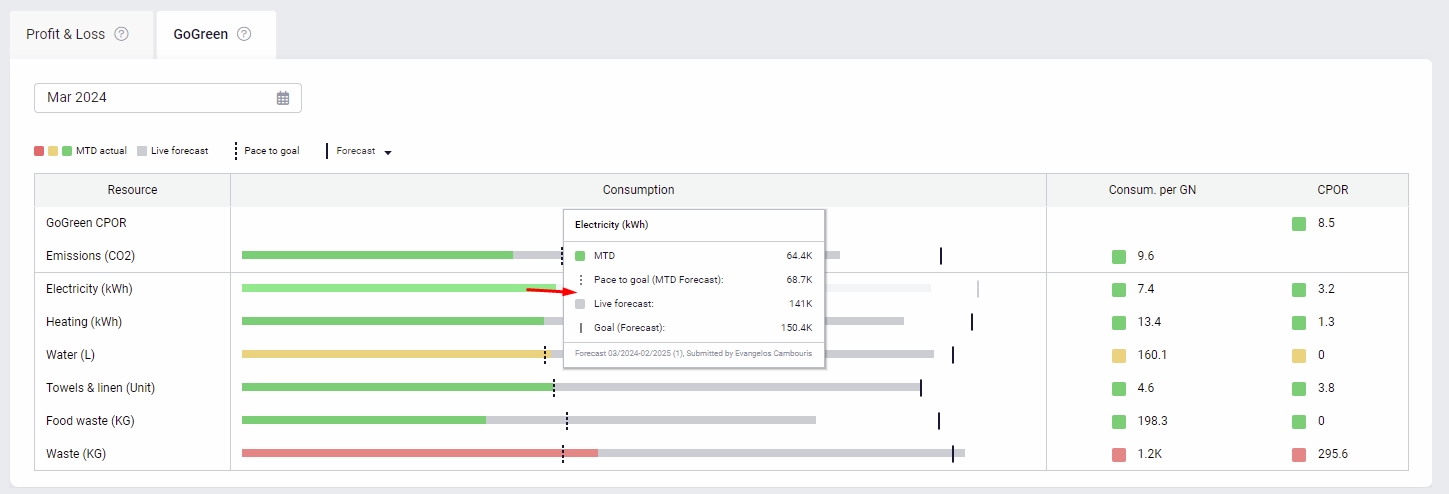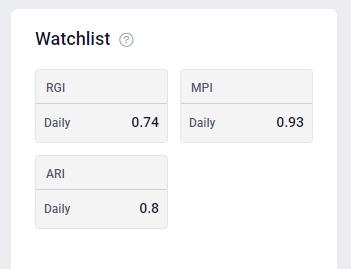GM daily digest overview
How to access the screen?
The GM daily digest is the first screen a General Manager of a property will see when they first log-in to PMI. All other PMI users for a property can access to view the GM daily digest through the menu.
Yesterday’s result
The results table shows what happened yesterday at the property, as well as MTD figures. Hover over the data to compare to Forecast and Last year. The data is taken directly from the Management perspective. Click on the table to view more details in the Management perspective.
Key insights
This section offers comments on how you are pacing to reach month end goals, and suggestions for what areas may need additional focus. For a closer look at the situation, click on the insight to review the relevant page in PMI.
The insights compare the month-end forecast with the Live forecast to highlight if you are on track to do better or worse than the forecast for the month. They also highlight if any data is missing or not updated.
Insights are shown for:
- GOP: Displays the difference between the month end GOP Forecast and the GOP Live forecast. It also highlights areas that have had a significant impact on the result.
- The data is taken from the waterfall chart below.
- Available for properties with PMI Planning.
- Total revenue: Displays the difference between the total revenue month end forecast and the Live forecast. It also highlights areas that have had a significant impact on the result.
- The data is taken from the waterfall chart below.
- Available for properties without PMI Planning.
- Room revenue: Displays the difference between the room revenue month end forecast and the room revenue Live forecast. It also highlights whether it is Occupancy or ARR that is having the greatest impact on the result.
- The data is taken from the waterfall chart below, and the Management perspective.
- Productivity: Compares the total productivity forecast (sum of all department’s forecasts), compared with the Live forecast. It also highlights if any departments have not inputted hours for the month.
- The data is taken from the Management perspective.
- Food cost: Compares the food cost forecast to the Live forecast.
- The data comes from the Food cost cockpit (also visible in the management perspective). If it is not updated for the month, this will be highlighted in the cockpit.
Notice any red notifications that appear here informing you that yesterday’s hours have not been updated. Click on the alert to go to the homepage and view which cockpits have not updated. (These are the tiles with a yellow question mark in the corner).
GM score
The GM index score indicates how well you are using PMI to manage your teams. The target score is 8/10. It is a result of two key leadership skills:
- Walking the talk: This measures how often you are using PMI to monitor performance and direct your teams. The goal is to use PMI 4 days within a week. To score 10/10 you would need to use PMI 5 days each week.
- Fostering accountability: This is the property index score (An average of the departmental scores). A high score suggests that resource and productivity best practices are well adopted by the teams, which in turn suggest consistent high guest satisfaction, less waste and better bottom-line.
- If PMI GoGreen is activated, this score includes both PMI GoGreen index and PMI adoption index score. Each score has a weighting of 50% on the Fostering accountability score.
The Peer score is the average GM score within the chain.
Click ‘See recommended actions’ for details on how you can improve your score.
View selector
The bottom half of the screen gives a month view, highlighting how you are doing compared to month end goals covering both hours, revenue, and costs.
You can choose the comparative data option (also known as ‘goal’), either forecast or budget and month to view. These changes affect all elements on this part of the screen.
Waterfall chart
This is a visual representation of your Profit and Loss report. GoGreen data can also be viewed if your property has that enabled. All bars move from left to right. The sub-rows show what the total bars are made up of.
Click on the legend to hide/show the data on the graph. Hover over a bar to see more details on the numbers.
- The gray bar shows the month-end expectation, (also known as Live Forecast).
- The black lines represent your selected monthly goal, either budget or last approved forecast.
- The dotted line shows where you should be today in order to meet your month end goal.
- The colored bars show the month to date actual result. Red indicates you are off pace to meet your month end goal, Amber, you are near pace (-5%) and Green you are on pace to meet or exceed your goal.
If you are unsure what revenue is included in each line, or are concerned some revenue is missing, select the settings icon in the top right corner to review and adjust what revenue should appear in each line of the waterfall chart.
You can also adjust the labor cost calculation in the waterfall chart by going to settings. Use this if the hourly rates in the cockpits only includу an hourly rate. This is set at chain level, with the option to override at property level if needed.
For more details on the waterfall chart, including an explanation of all data sources for each line of the chart, view the article Waterfall chart explained.
Room revenue KPIs
These 3 bars show occupancy, revenue per available room, and average room rate. The legend follows the same principles as the waterfall chart. The data source is the management perspective.
RevPolu
The Revenue per operational labor unit is shown compared to forecast or budget.
The Peers number shows the average revpolu in your country within your chain month to date. If there are no other properties in the same country it takes the average RevPolu of all properies within your chain.
Rev-GOP conversion
This is a calculation highlighting how much revenue you expect to flow through to your GOP when there is a variance from forecast. The target settings can be viewed and adjusted from the settings icon in the top right corner of the screen. This is only available if it has been activated by a chain.
For more details and a full explanation of the conversion calculation view the article Rev-GOP conversion explained.
PMI GoGreen KPIs
This section gives as overview of the most important environmental KPIs when PMI GoGreen is activated.
The KPIs per resource is measured per guest night (GN).
GoGreen CPOR is the total Cost Per Occupied Room Sold of the GoGreen KPIs.
CPOR = (Unit price forecasted X with actual consumption MTD)/Room Nights
We measure the performance compared to the target MTD.
- On pace (Green): below or within the month-end consumption target by 1%.
- Near pace (Yellow): above month-end consumption target by 1.01% – 10%.
- Behind pace (Red): above month-end target by 10.01% or more.
Watchlist
This lists the four market index KPIs if available (Ranking, RGI, MPI, ARI).
This section allows for chain-specific KPIs to be shown to help highlight important metrics for GMs to track.