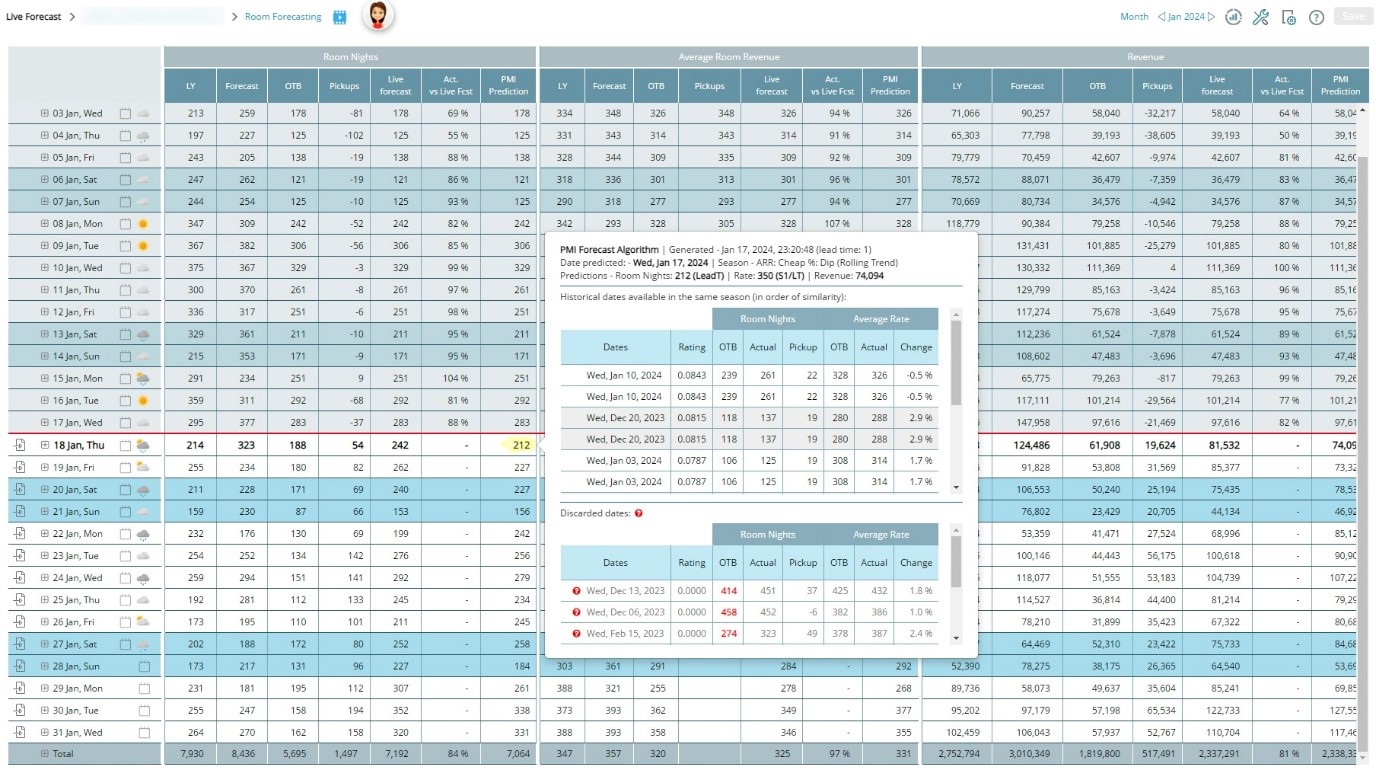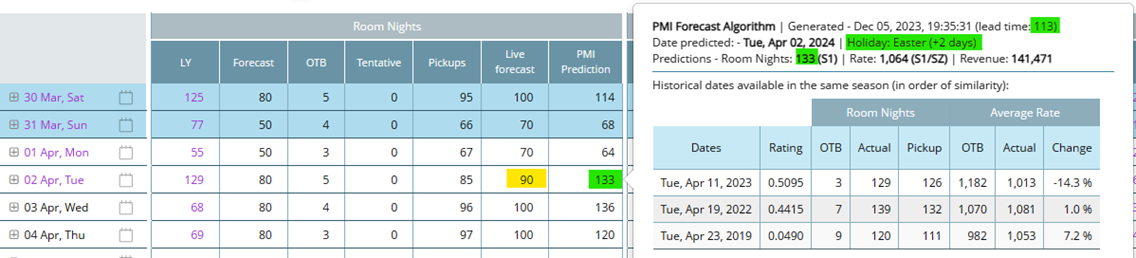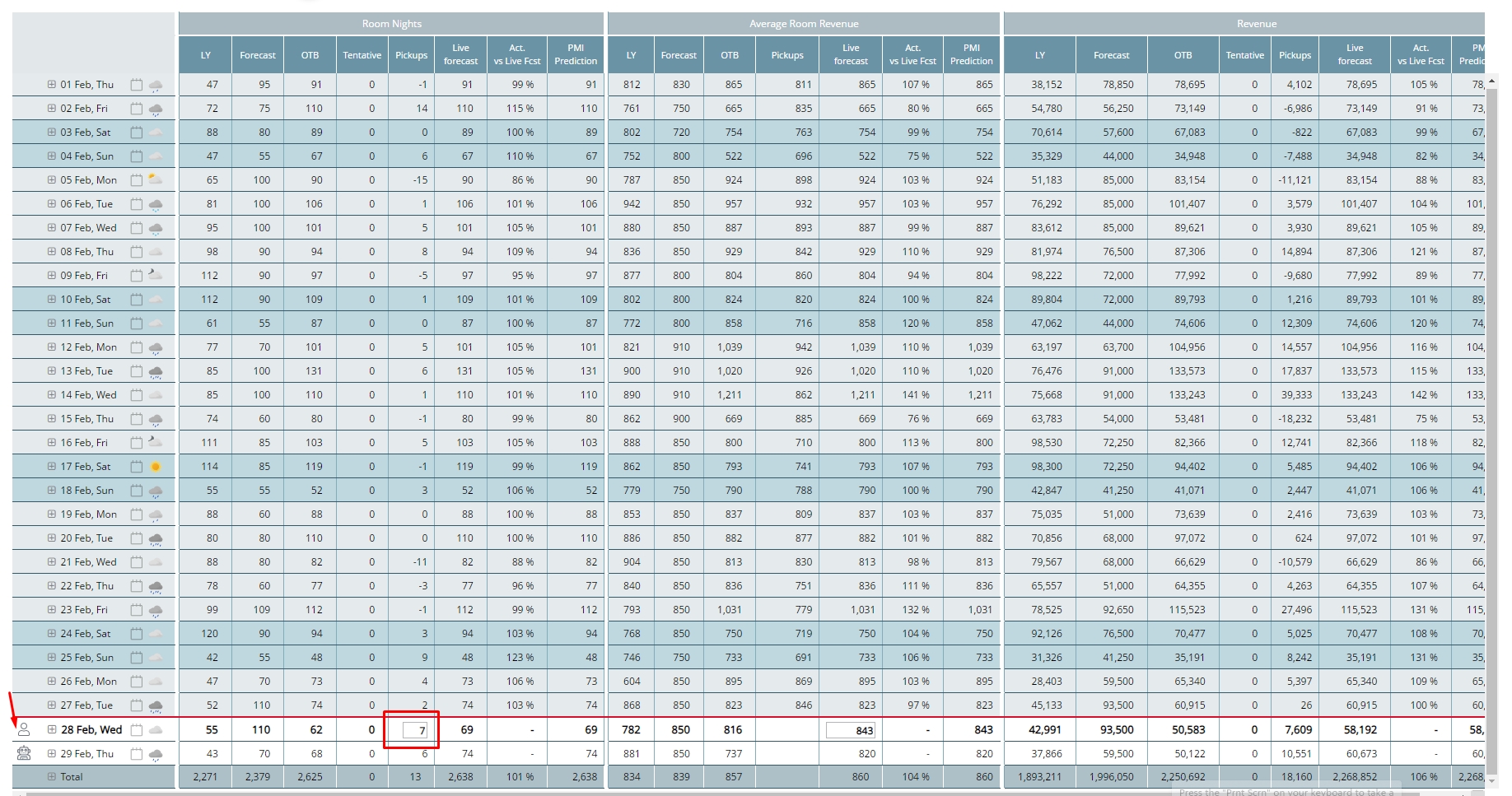Rooms live forecast: How to work with auto Live forecast
What is PMI prediction in the Rooms live forecast?
PMI provides an automated daily revenue forecast to allow for easy and accurate revenue forecast. It uses historical data to identify seasons and trends, and adapts to specific properties over time, based on their pattern. For more details, please see the article PMI prediction explanation.
The auto-forecast is designed to be a reliable starting point. There may, however, be new trends or changes that the auto-forecast is unable to predict. For these instances, you can override the day’s forecast with a manual input.
The way to work with the Live forecast when the automated forecast is enabled is described below:
Step 1: Understand the PMI Prediction value
If PMI Prediction has a higher or lower forecast than you expect, a good starting point to understanding why the specific forecast has been generated is by looking at the PMI Prediction details.
Click on the PMI Prediction value and a popup window will appear that displays the details used to generate the forecast value. It includes when the forecast was generated, the lead time, what season the date is in, and the models that have been used for Rooms as well as ARR. In addition, the historical dates that are available for the algorithms to use are also displayed, ranked in order of similarity. Each of the dates shows the OTB status they had at the same lead time, the actual result for the date, and the pickup/change the dates had.
In the example above, the user has a lower forecast (highlighted yellow) than PMI Prediction (highlighted green) on Tuesday after Easter Day (i.e., Easter +2). When clicking on the PMI Prediction value of 133, the prediction details are displayed. Seeing the pickup for the equivalent historical dates for Easter +2, it makes sense that PMI Prediction is higher than the user’s forecast.
Remember that when working with the auto Live forecast, you are still responsible for the forecast, so if you disagree with the prediction, then take over the day and manually override the PMI Prediction suggestion.
Step 2: Make manual changes if required
To make a manual change for a future day, click on the robot icon at the end of the row by that day, and the cell will open for editing. The robot icon will then change to a person icon, indicating that a manual change has been made on that day.
If two departments are combined, the + sign at the left end of the row needs to be clicked to expand the row for editing.
If you decide to go back to auto-forecasting for that day, click on the person icon and it will change back to the robot icon and save. It will start using PMI Prediction as Live forecast after the next automated update.
When should I consider overriding the automatic forecast?
There are certain instances where it may be appropriate to override the auto forecast. Here are some common examples:
- New events: Any dates where an event is taking place which has very little or no comparable history. This could be a concert, convention or conference. Usually, the average room rates OTB during such events are so much higher than normal for the period that the algorithms judge them to be incorrect. As a result, the suggested ARR is lower than what should be expected.
- Public holidays: Days just before, during, and directly after, public holidays. These sometimes have very little history that can be used, and you should therefore take an extra look at the suggested forecasts for these days.
- Short school holidays (e.g., autumn break): For properties with a short booking window, this usually need to be handled manually.
- Closed periods: If a property closes for a period, PMI Prediction will recognize this if the property is always closed during the same period. However, the start and end day might vary from year to year which cannot be known by the algorithms. If there are rooms OTB inside 28 days before a closed period and historically OTB hasn’t occurred on the same lead time, PMI Prediction will interpret this as the property will be open. Since there is no historical pickup for a closed period, the forecast will be equal to the OTB. In these cases, the dates should be handled manually and either change the dates to zero room nights if the property is closed, or, enter a more realistic Live forecast than the OTB value. If a property is opened/closed on different periods from year to year, the algorithms cannot establish any pattern for the closed periods. Dates that will be closed this year but were not closed last year must be handled manually.
- Changes to capacity: If the capacity at the property changes, the new capacity and period must be entered in ‘Available rooms’ as soon as possible and before it occurs (enter a future start date). The same applies if a property is doing refurbishing and has fluctuating capacity during a period, where the start and end date for each different available capacity should be set. When the capacity changes, it will take a few weeks for the algorithms to adapt. Contact your PMI support for help if needed.
Troubleshooting tips
Navigating PMI Prediction Algorithm Accuracy
Having trouble with the PMI prediction algorithm? Follow these streamlined steps to identify and fix data-related issues:
- Verify Import Status: Begin by checking PMI's import status page to ensure data is being correctly updated. Any import problems will be flagged here.
- Review Data Integrity: Use the drill-down feature to review imported data and verify its accuracy against your expectations.
- Identify Outliers: Look for any anomalies in your data. Outliers can significantly impact automated forecasts, potentially skewing predictions.
- Engage PMI Support: If after these checks the predictions still seem inaccurate, reach out to PMI support for deeper insights and potential adjustments for better accuracy.
The PMI algorithm is designed to refine its forecasts continually. Variations are expected, particularly with new booking patterns or changes in cancellation rates. However, persistent discrepancies need attention to ensure reliable predictions.
Ensuring Up-to-Date Data in PMI Predictions
Understanding when and how PMI prediction data refreshes is key to maintaining accuracy and trust in the system. Here's a brief guide:
- Data Refresh Cycle: PMI predictions are typically updated automatically at regular intervals. Daily refreshes handle short-term forecasts (0-10 weeks), weekly updates are for mid-range forecasts (11 weeks to 6 months), and biweekly updates manage long-term forecasts (6 months to 16 months).
- Discrepancy Concerns: If you notice any discrepancies in the data, consider the last automatic refresh time. Data discrepancies right after an automatic update could point to potential import issues or the need for additional data review.
- Manual Refreshes: In special cases where immediate data correction is needed, d2o support has the capability to trigger a manual refresh. This is particularly useful if significant data changes occur outside the regular update schedule, or if there are urgent corrections to be made.
- Contacting Support: Should you need a manual data refresh or if you have concerns about the data integrity after the scheduled refreshes, reach out to d2o support. Provide them with the specifics of the issue, and they can guide you through the manual refresh process if necessary.
- Monitoring Import data
- PMI Prediction explanation