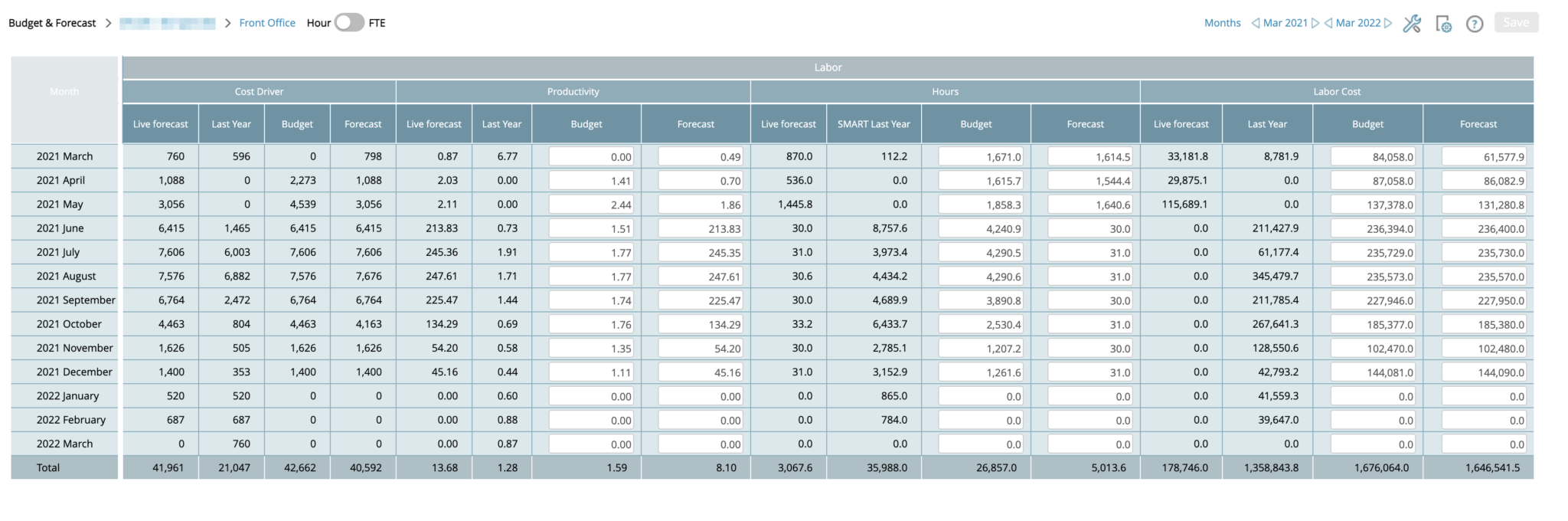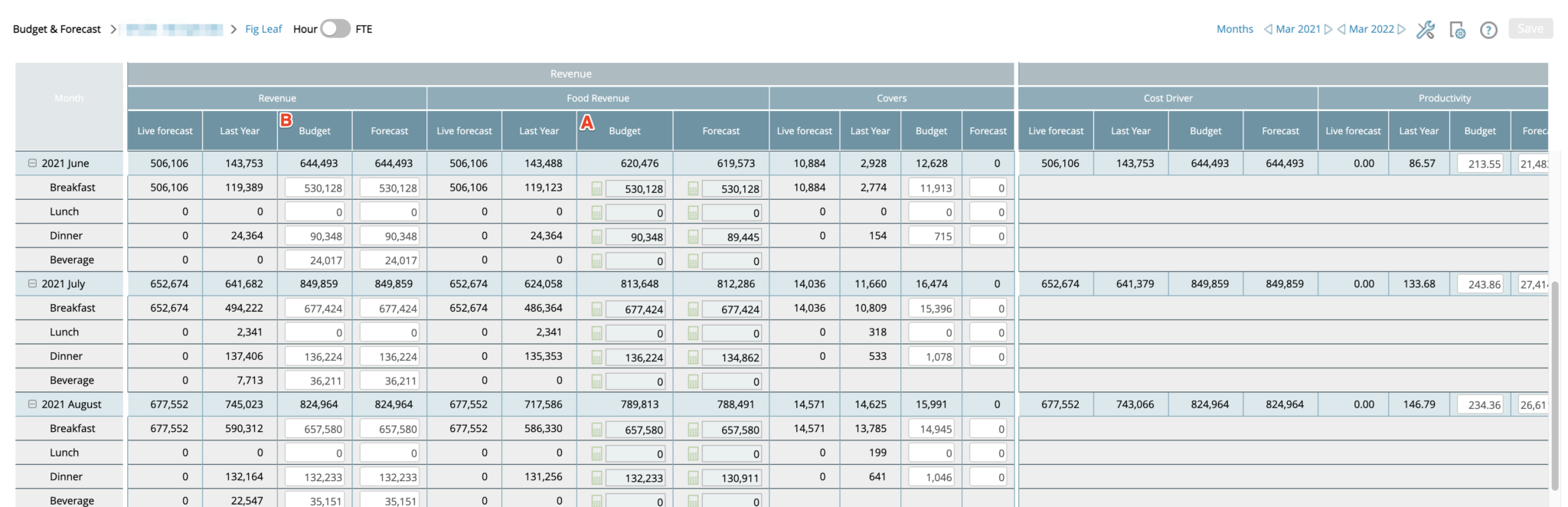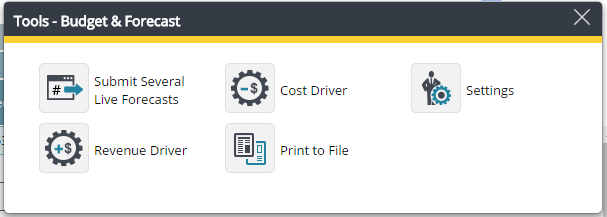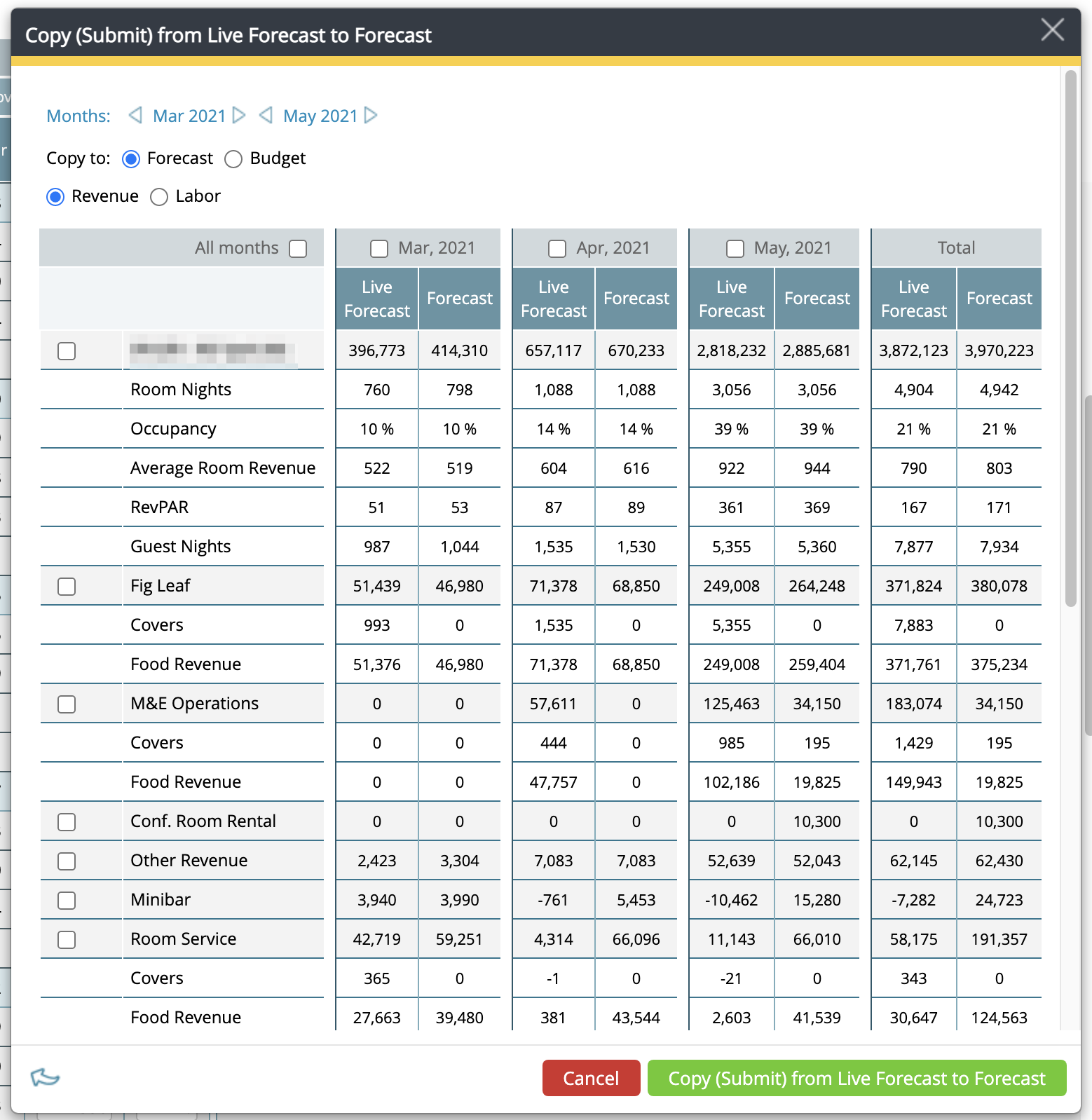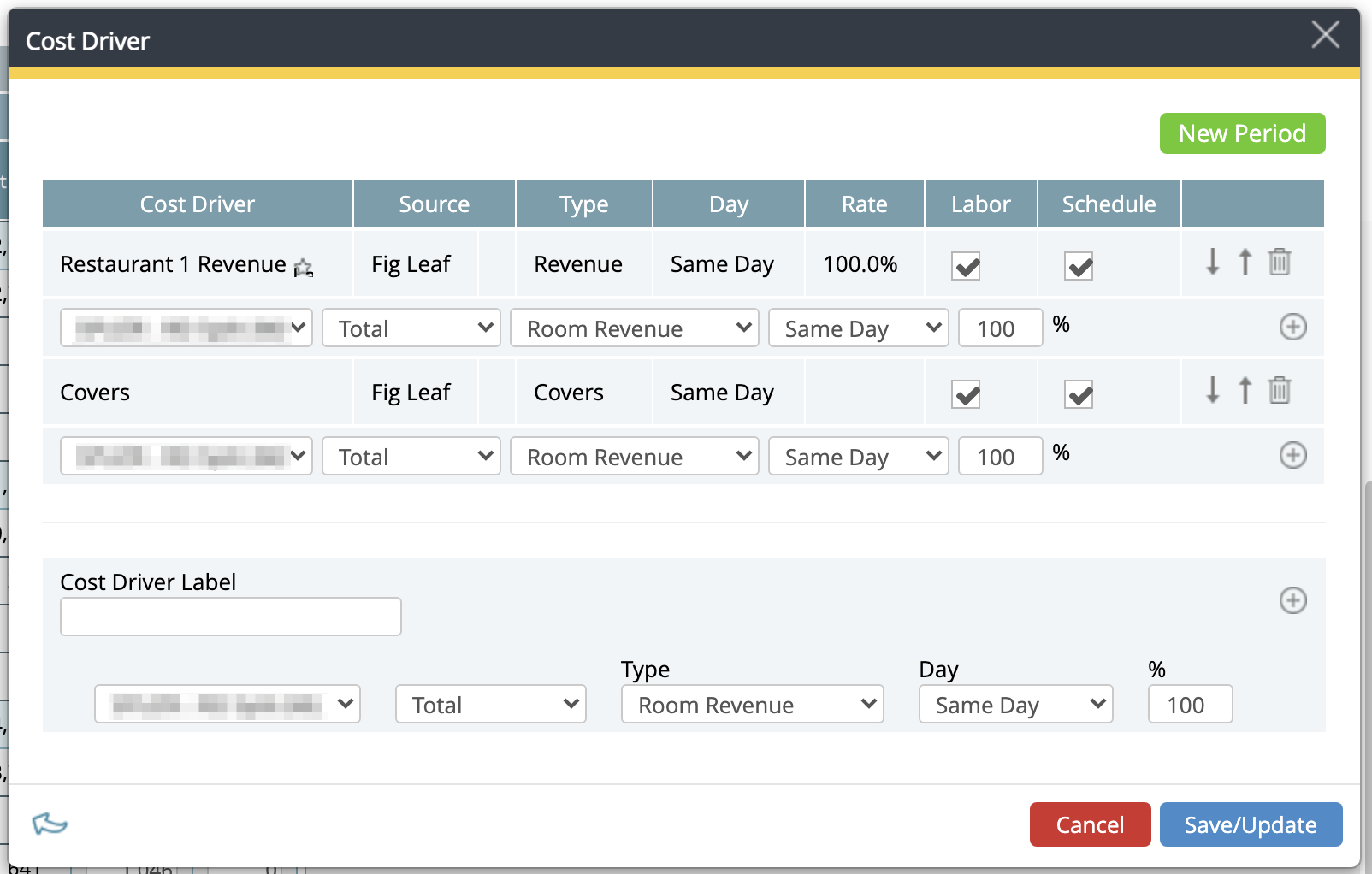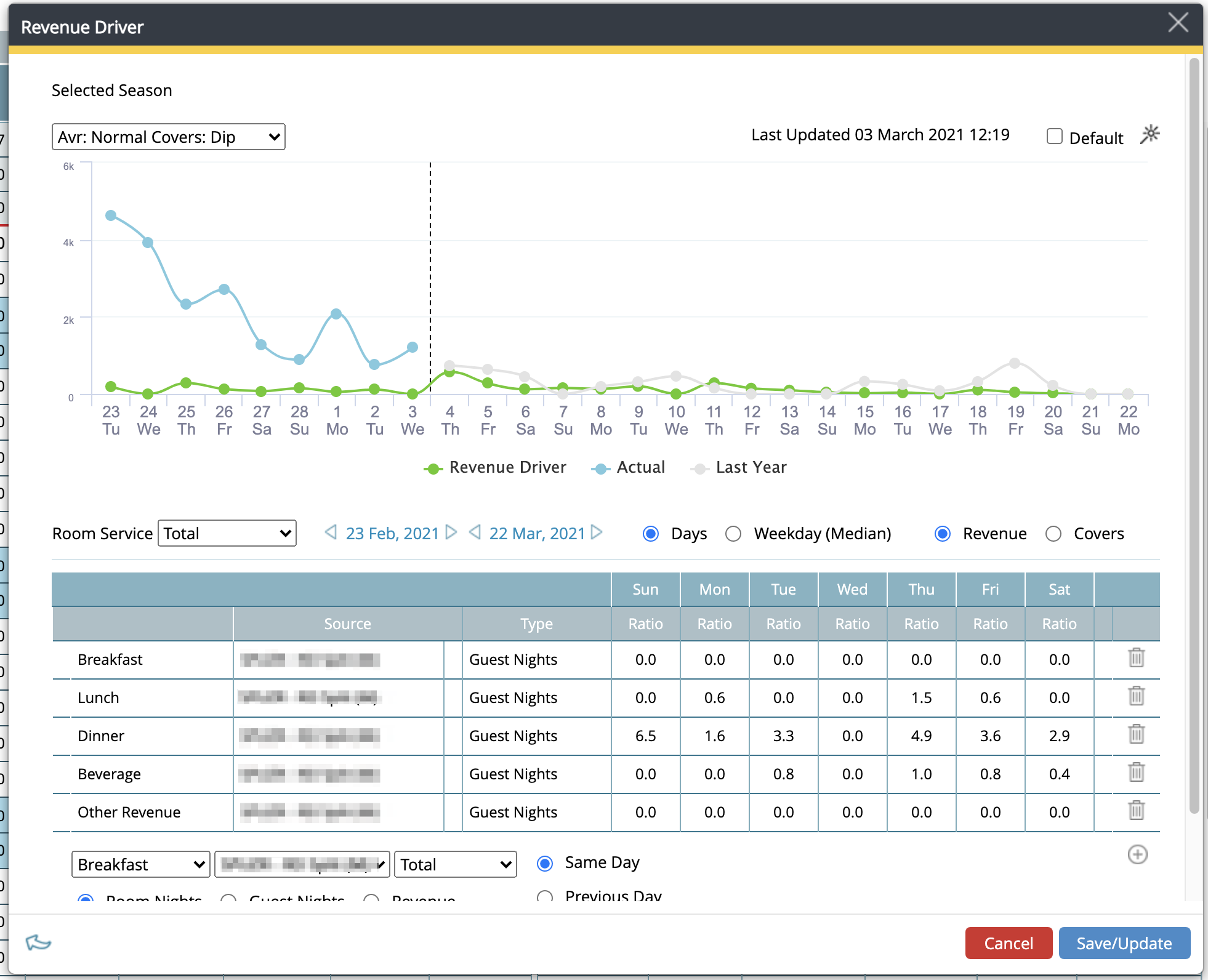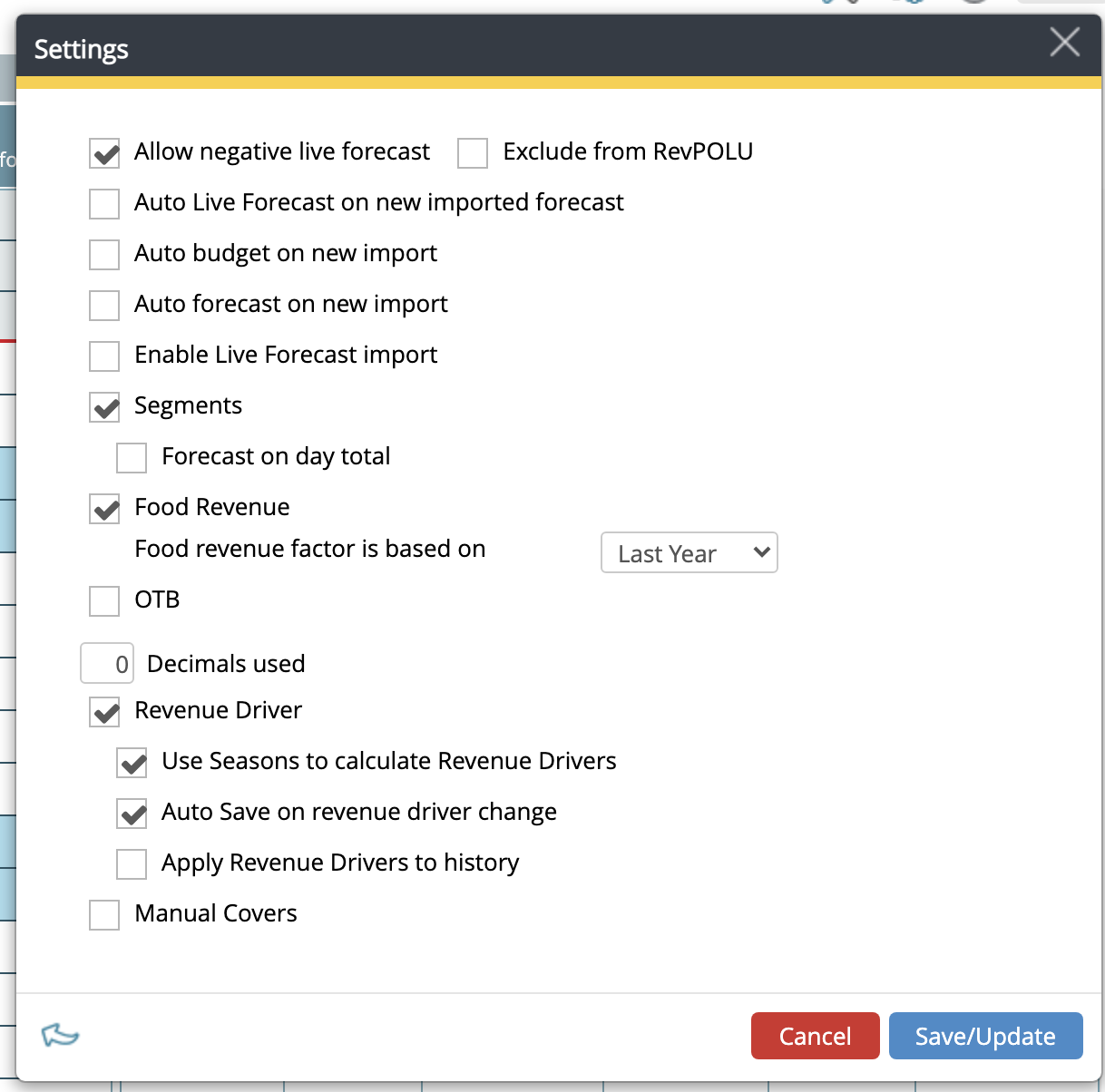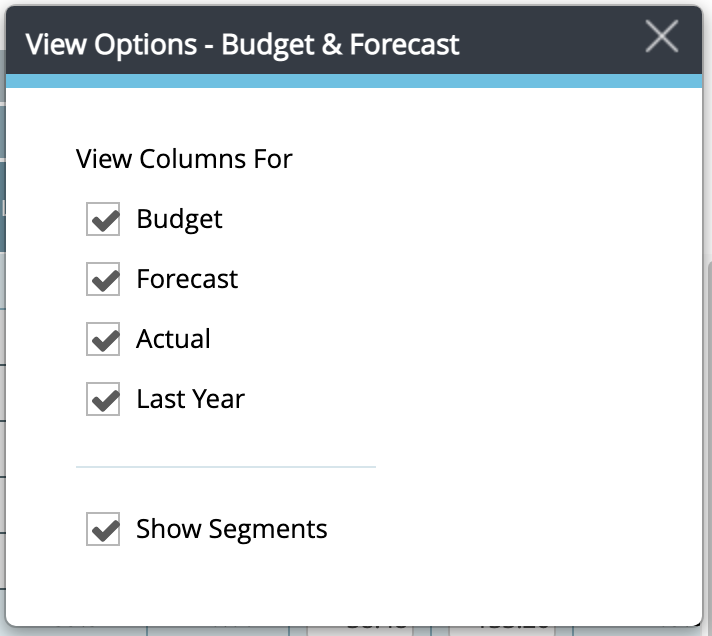Other Budget and Forecast
Summary
This section displays how to handle and maintain your budgets and monthly forecasts for departments other than Rooms. Please see Room Budget and Forecast regarding Rooms.
Intended Users
PMI Profit and Cockpit Owners
Instructions
Depending on what department you are looking at, there are different views and options. Both the Tools menu and the View Options menu will vary. Please see under Tools and View Options below.
- The view is divided into different columns. All departments have Month, Cost driver, Productivity, Hours and Rates. You may have a Revenue column however this is not for all departments. Last year’s hours are calculated using the SMART calculation.
- Under each column, you can view what you have selected. You can select this in the View Options menu. Please see instructions below under View Options.
- You can adjust the Budget and Forecast directly in this module. It is recommended that you use the Live forecast module when calculating and submitting the Forecast.
- You may choose what period to view by using the date picker and you may alternate to see months or years.
Food & Beverage Outlets
There is a possibility to activate Food Revenue in the outlets. Food Revenue has always been calculated in the respective kitchen, however now the calculation can be done per outlet. Especially if you have segments in the outlet you will now see the calculation of food revenue per segment.
By setting the cost driver in kitchen with the correct outlet you are able to connect several kitchens to the correct food revenue. Please see Cost Driver Tab in Cockpit.
Depending on the setting in Live Forecast for the specific outlet, the food revenue is calculated out of the total revenue. There are 3 ways to calculate this, based on last year info, percentage or number of days back in the past. Please see Live Forecast.
The calculation (A) is done as soon as the revenues are updated in the revenue column (B). You may click on the calculator to enter an amount manually and the symbol will then change to a hand.
Tools
Submit Several
This is one way to submit your Live forecast to Forecast. You can also do it from the Live forecast module.
Cost Driver
This is where you set the cost driver, i.e. what drives your labor hours, for a specific department. This may vary from department to department. Housekeeping has Room Nights (previous day) as the cost driver, while Kitchen would have Food Revenue as the cost driver. One department may have several cost drivers. The Cost Driver is usually set in the start up phase and not changed.
Revenue Driver
A factor that causes a change in the forecast revenue for the department; i.e. what drives the revenue. For example, Breakfast – Guest Nights (previous day). More staying guests typically increase breakfast revenue. Or Minibar – Room Nights. An empty room does not generate any minibar revenue.
Export
You can export to Excel or PDF.
Settings
Here you have different choices depending on what department you are dealing with. Basically, it depends on whether the department has revenue or not. Please read more about these settings under Room Budget and Forecast.
View Options
You may choose to see Budget, Forecast, Actual and Last Year in the View Options. Under Kitchen Cockpit you may also change how to view the Food Cost column.
Recommendations
It is highly recommended that you work with Live Forecast module and do all calculations and forecasting there. Then submit it to Forecast at the end of every month.
-
Getting started
-
-
- Arrivals/Departures
- Data elements required from PMS
- Manual Export PMS – Fidelio
- How to do a manual PMS export from Opera
- Manual Export PMS – Picasso
- Manual Export PMS – Protel
- Manual Export PMS – Spirit Web
- PMS – Cenium
- PMS – Citybreak
- PMS – Fidelio
- PMS – Opera
- PMS – Protel
- How to do a manual PMS export from HotSoft
-
Video tutorials
-
- Administration Labor cockpit [14:49]
- Bar and Pub Labor cockpit [12:21]
- Breakfast Labor cockpit [12:05]
- Consolidated view in Benchmarking and Management Perspective [3:20]
- Flash Report Onboarding [6:27]
- Flash Report Overview [2:25]
- Food cost cockpit [6:21]
- Kitchen Labor cockpit [11:28]
- Labor Cockpit Onboarding [18:16]
- Labor Cockpit Overview [3:12]
- Live Forecast 1/5 Navigation [5:05]
- Live Forecast 2/5 Rooms [5:05]
- Live Forecast 3/5 Meeting & Event [5:40]
- Live Forecast 4/5 Food & Beverage [6:11]
- Live Forecast 5/5 Breakfast [7:19]
- Live Forecast Onboarding [6:06]
- Live Forecast Overview [2:58]
- Management Perspective Overview [3:06]
- P&L Planning 1/10 Purpose and benefits [2:25]
- P&L Planning 10/10 How to approve forecast and budget or target [2:34]
- P&L Planning 2/10 Navigation [4:26]
- P&L Planning 3/10 How to build a total [4:29]
- P&L Planning 4/10 Three ways of inserting figures [4:32]
- P&L Planning 5/10 How to add a sub account [1:42]
- P&L Planning 6/10 How to build a constant [2:42]
- P&L Planning 7/10 Staff module [2:48]
- P&L Planning 8/10 How to add a staff member [1:33]
- P&L Planning 9/10 How to revise and submit a forecast [3:01]
- PMI Planning Staff Module Overview [3:07]
- Repair and Maintenance Labor cockpit [13:01]
- Restaurant Labor cockpit [12:30]
- Schedule 1/8 Navigation [5:12]
- Schedule 2/8 How to create a labor cockpit schedule [4:29]
- Schedule 3/8 How to add a team member [2:07]
- Schedule 4/8 How to create a shift code [3:30]
- Schedule 5/8 How to add shift codes to team members [3:41]
- Schedule 6/8 How to create a rotating schedule [3:20]
- Schedule 7/8 How to replace shift codes for a period [2:00]
- Schedule 8/8 How to create split shifts between departments [2:42]
- Stewarding Labor cockpit [11:38]
- Timesheet Onboarding [4:14]
- Show all articles ( 26 ) Collapse Articles
-
- Articles coming soon
-
- Administration Labor cockpit [14:49]
- Bar and Pub Labor cockpit [12:21]
- Breakfast Labor cockpit [12:05]
- Food cost cockpit [6:21]
- Front Office Labor cockpit [12:05]
- Housekeeping Labor cockpit [11:20]
- Kitchen Labor cockpit [11:28]
- Labor Cockpit Onboarding [18:16]
- Labor Cockpit Overview [3:12]
- Repair and Maintenance Labor cockpit [13:01]
- Restaurant Labor cockpit [12:30]
- Schedule 1/8 Navigation [5:12]
- Schedule 2/8 How to create a labor cockpit schedule [4:29]
- Schedule 3/8 How to add a team member [2:07]
- Schedule 4/8 How to create a shift code [3:30]
- Schedule 5/8 How to add shift codes to team members [3:41]
- Schedule 6/8 How to create a rotating schedule [3:20]
- Schedule 7/8 How to replace shift codes for a period [2:00]
- Schedule 8/8 How to create split shifts between departments [2:42]
- Stewarding Labor cockpit [11:38]
- Timesheet Onboarding [4:14]
- Show all articles ( 6 ) Collapse Articles
-
- How to create a pre-populated new plan for Budget or Forecast [3:02]
- How to edit a plan [3:52]
- P&L Planning 1/10 Purpose and benefits [2:25]
- P&L Planning 10/10 How to approve forecast and budget or target [2:34]
- P&L Planning 2/10 Navigation [4:26]
- P&L Planning 3/10 How to build a total [4:29]
- P&L Planning 4/10 Three ways of inserting figures [4:32]
- P&L Planning 5/10 How to add a sub account [1:42]
- P&L Planning 6/10 How to build a constant [2:42]
- P&L Planning 7/10 Staff module [2:48]
- P&L Planning 8/10 How to add a staff member [1:33]
- P&L Planning 9/10 How to revise and submit a forecast [3:01]
- PMI Planning Staff Module Overview [3:07]
-
- PMI GoGreen - Cockpit overview [2:49]
- How to create a pre-populated new plan for Budget or Forecast [3:02]
- PMI GoGreen - Water [3:04]
- PMI GoGreen - Missed opportunities [2:57]
- PMI GoGreen - Register actual consumption [2:24]
- PMI GoGreen -Towels & linens [3:02]
- PMI GoGreen - How to prevent food waste [3:03]
- PMI GoGreen - How to reduce energy waste [3:08]
- PMI GoGreen - Waste [3:04]
-
-
PMI Release notes
-
- User administration enhancements March 2024
- GM daily digest enhancement March 2024
- PMI Index calculation updates for 2024
- KPI targets enhancement February
- KPI targets enhancement
- Update to NextGen Rooms live forecast page: Personal view options, Mar 2024
- Consolidation OTB enhancement - April 2024
- PMI adoption index enhancements - April 2024
-
- GoGreen benchmarking
- GoGreen index calculation enhancement
- PMI adoption Index: Help videos for measurements
- Activity log enhancement
- Arrivals and departures forecast enhancement
- KPI upload tool enhancement
- GoGreen Food waste cockpit enhancement
- GoGreen Doing cockpit enhancement
- Benchmarking: PMI Index value updates based on time period selected
- GoGreen cockpit: Highlight months missing data on 12 month graph
- KPI targets
- Goal distribution tool
- Planning set up enhancement: Roll forward forecast
- Live forecast enhancement: Editing ARR values
- User administration release note
- New page view of Rooms live forecast - Dec 2023
- Show all articles ( 1 ) Collapse Articles
-
- 15th of March – Ability to reverse Benchmarking calculation
- 15th of March – Possibility to add department type as an additional dimension when using Account ID in the P&L report
- 15th of March – Print a list of all unmapped accounts on chain level
- 15th of March – Printing to excel and PDF
- 16th of March – Introduction to PMI
- 26th of April – Room Live Forecast – Change to pickup fields
- 5th of September – New Import Status
- 7th of September – Information/calculation rows in PMI schedule
- 9th of August – Export to Google Sheets
- 9th of June – PMI Advanced settings – Period locking
- GM daily digest enhancements
- PMI adoption index: Option to filter scores by group and export scores
- Profit center Live forecast: Automatically switch between OTB and revenue driver
- SMART Forecast enhancement
-
-
Onboarding
-
- Onboarding roles – Breakfast
- Onboarding roles – Finance
- Onboarding roles – Food cost
- Onboarding roles – Front Office
- Onboarding roles – Housekeeping
- Onboarding roles – Kitchen
- Onboarding roles – Restaurant and Meeting & Event
- Onboarding roles – Stewarding
- Onboarding roles – Repair and Maintenance
- GM Introduction to PMI
- Onboarding roles – Bar and Pub
- Onboarding roles – Administration
-
-
GM's corner
-
PMI homepage
-
PMI planning
-
- Setting Productivity Targets and/or Hours
- How to set productivity targets and/or hours in Budget & Forecast module
- Room Budget and Forecast
- Other Budget and Forecast
- Use Forecast/Budget hours from Cockpit in P&L Staff module
- What is Room revenue planning?
- Express planner overview
- How the Express planner works
- Express planner: Settings explanation
- Operational targets overview
- How to input a budget in PMI
-
- Accounts overview
- How to populate and edit accounts
- How to approve a forecast or budget in PMI
- How to copy from reference
- How to edit and update using the staffing tool
- How to make a profit forecast
- How to set up a weekly Live forecast
- How to add a comparison year in P&L
- How to modify a P&L report
- Planning Menu – Tools and View Options overview
- Planning staff module overview
- How to build a report
- How to add staff and manage staff cost
- Staffing screen overview
- How to input a budget in PMI
-
-
Cockpit
-
- Labor cockpit overview
- Labor Cockpit Preparations
- Labor Cockpit Cost Driver
- Daily routines, Labor Cockpit
- SMART forcast explained
- How does SMART allocate daily hours?
- Using Arrivals and/or Departures as Cost Driver
- Closing Profit Center or Cockpit
- How to handle labor cost
- Min/Max Explanation
- Parent and sub-cockpits explanation
- Staffing guide explanation
- Timesheet overview
- How to link KPI targets to a cockpit
-
- Labor cockpit schedule
- How to make a schedule
- How to revise a schedule
- PMI Schedule: Information, Calculation rows explanation
- Predefined shift codes
- Printing a schedule
- Revise staff
- Schedule 1/8 Navigation [5:12]
- Schedule 2/8 How to create a labor cockpit schedule [4:29]
- Schedule 3/8 How to add a team member [2:07]
- Schedule 4/8 How to create a shift code [3:30]
- Schedule 5/8 How to add shift codes to team members [3:41]
- Schedule 6/8 How to create a rotating schedule [3:20]
- Schedule 7/8 How to replace shift codes for a period [2:00]
- Schedule 8/8 How to create split shifts between departments [2:42]
- Scheduling
- Split Shifts Between Departments
- The Schedule Tools & View menu
- Show all articles ( 3 ) Collapse Articles
-
-
Live forecast
- Live Forecast Overview
- How to set up a Live forecast: configuration settings
- Live forecast tools and personal view settings
- PMI prediction explanation
- Pickup explanation
- Profit center Live forecast: Automatically switch between OTB and revenue driver
- Revenue Driver explanation
- Segment OTB
- Submit Live Forecast to Forecast (monthly routine)
- NextGen Rooms live forecast overview
- Rooms live forecast: weekly routine overview
- Rooms live forecast: How to work with auto Live forecast
- NextGen Rooms live forecast: Personal view options
-
Data analysis views
-
Administration
-
GoGreen
-
- Comparative data explained
- Data table general explained
- Formula/Calculations explained
- Goal charts and YoY comparison explained
- GoGreen Learning page overview
- How to edit a GoGreen plan
- How to set up a Plan
- Intro to NextGen GoGreen Planning
- Main chart explained
- Plan values explained
- Save your progress explained
- Sense check mode explained
- Unit price explained
- Volume/usage/consumption explained
- How to do a monthly forecast routine in NextGen Planning
- How the GoGreen targets are calculated
- Show all articles ( 1 ) Collapse Articles
- GoGreen Doing Cockpit overview
- GoGreen index overview
- GoGreen benchmarking
- GoGreen index: How are the measurements calculated?
- GoGreen Learning page overview
- Useful links for sustainability and environmental management best practice
- Chart explained
- GoGreen targets explanation
- How to make a manual entry in a GoGreen cockpit
-
-
FAQ
-
- How can I see the hours that are imported to PMI?
- How do I enter the rates?
- How do I know if I am scheduling according to activity?
- How does PMI summarize the hours?
- How is productivity calculated?
- What are fixed hours?
- What are non-productive and productive hours?
- What are the rates and how are they calculated?
- What is a cost driver?
- What is min/max hours?
- What is SMART?
- Why do the planned hours in the Timekeeping System (TKS) not match PMI?
- Why is the total number of hours for the month too low/high?
-
- How do I estimate my Closing Inventory?
- My food cost % is wrong (too high/low). Why is that?
- My turnover days are set to 32. What does that mean?
- What are my routines in the Food cost cockpit?
- What do I enter in the Purchase column?
- What is opening and closing stock?
- What is the recommended number of turnover days?
- What is turnover days and how is it calculated?
- Where do I change my food cost forecast?
- Why is opening and closing stock important?
-
- Can one employee work in two departments?
- How do I add a shift code?
- How do I copy hours into the unspecified row (Timekeeping system excluded)
- How do I create a rotating schedule?
- How do I make a new schedule?
- How do I navigate the tools in the schedule?
- What are timekeeping system (TKS) excluded hours for?
-
- How do I copy to Live forecast?
- How do I submit my Live forecast to forecast?
- How do I reset the pickup for a full month?
- Why do I have a red triangle to the left of the date?
- What is Pickup statistics?
- What are covers?
- What are the seasons in PMI?
- What do the pickups show and why are they sometimes negative?
- What is a revenue driver?
- What is the difference between Forecast and Live forecast?
- Why does on the books in PMI not match what we have in our PMS?
- How do I calculate ARR and ADR?
-
- Can I edit the figures in the Flash report?
- Different view options in the Flash report
- How am I performing compared to my forecast/budget/last year?
- How can I print the report?
- How can I switch between viewing daily and monthly figures?
- How do I check what segments add to the total daily figure?
- How do I edit my covers?
- Why are my room/guest nights wrong?
- What is the Flash Report
- Why is my revenue wrong?
-
- How do I know if the mapping is correct?
- How do I know where accounts should go in PMI?
- How do I map the categories in Timekeeping (TKS)?
- I cannot see my department in Timekeeping System (TKS) mapping. How do I see it?
- There is a position missing in the Timekeeping system mapping. How can I fix this?
- What are Categories in PMI Timekeeping system?
- What is Departments in Timekeeping system (TKS) mapping?
- What is mapping accounts?
- What is mapping – timekeeping system?
-
d2o team only
-
- Articles coming soon
-
- Articles coming soon
-
- Articles coming soon
-
- Articles coming soon
-
-
KPIs
-
General user knowledge
- Articles coming soon
-
Miscellaneous